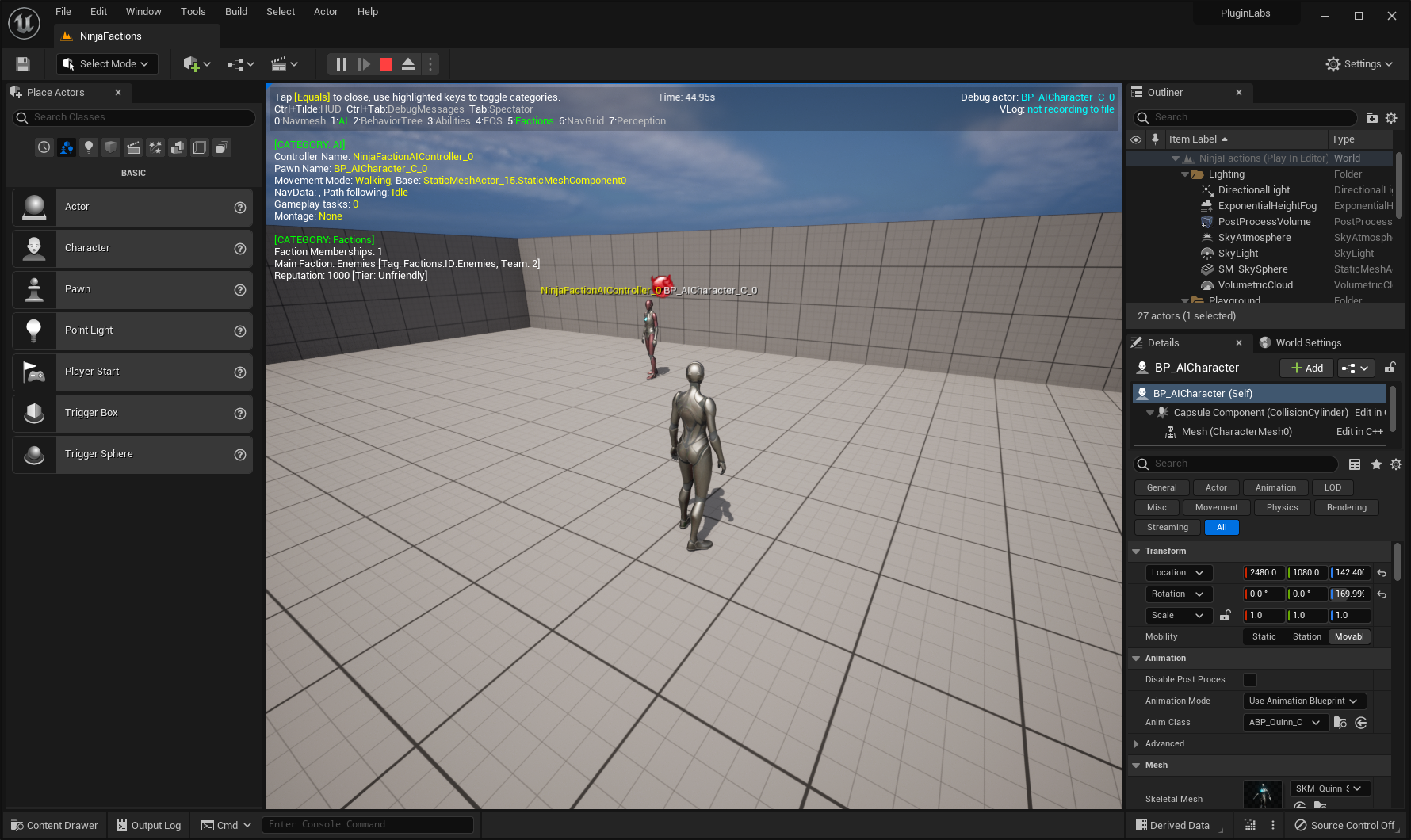Gameplay Debugger
The Gameplay Debugger is an Unreal Engine functionality that helps with the development of AI Agents, providing a visual reference to common AI Topics such as the Navigation Mesh, Behavior Tree and Environment Queries.
The Faction System is also integrated with it, which means that you can collect Faction Information about an AI Agent using this functionality.
Configuring the Gameplay Debugger
The Debugger Module is active by default, but you need to assign a key to show the overlay. You can do so in your Project Settings panel.
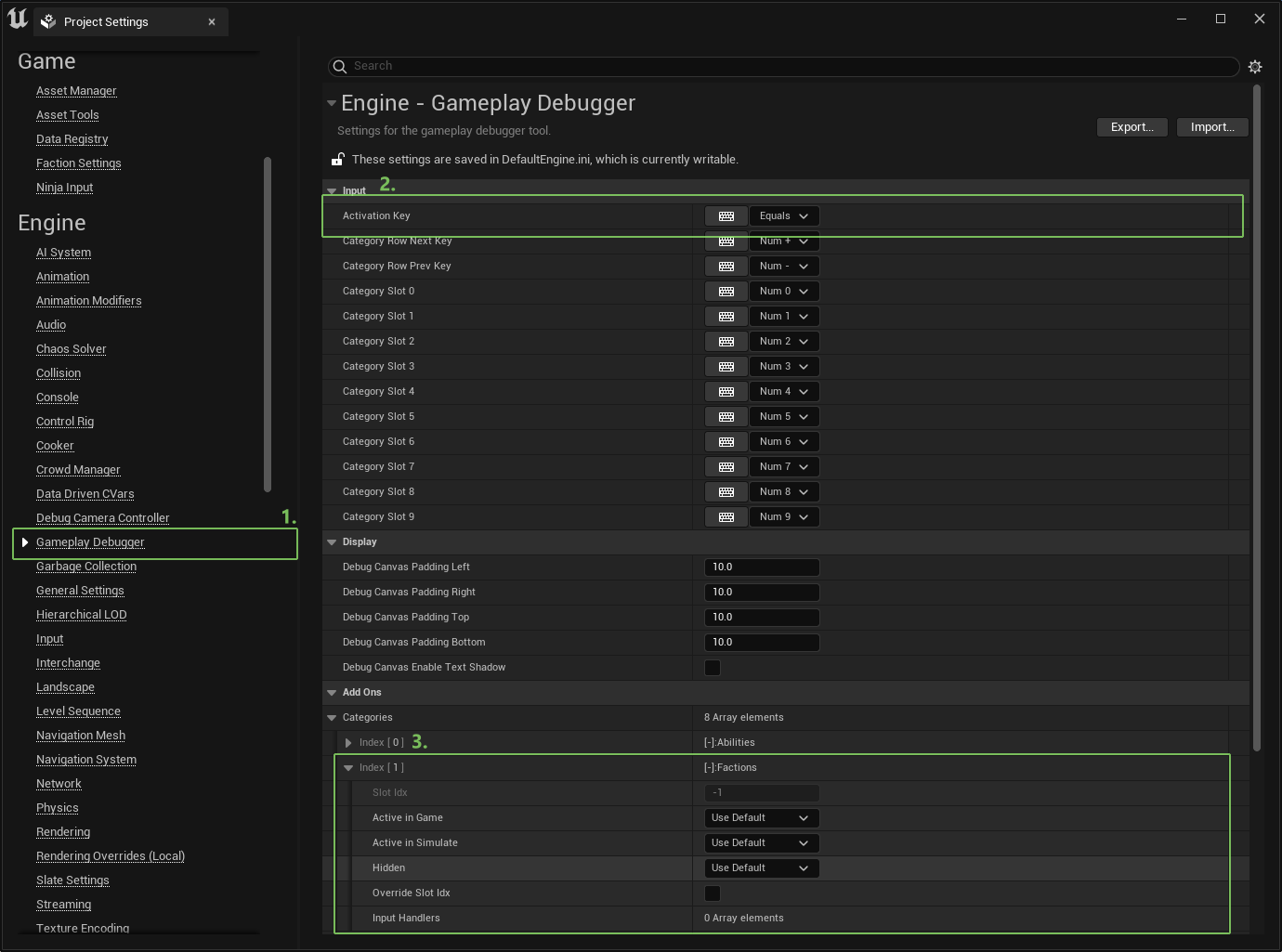
- Select the Gameplay Debugger category.
- Select the key used to toggle the debugger Overlay on and off. Optionally set different keys to toggle categories on and off, which is useful in case you don't have a keypad.
- The display order for each category can be modified. The Faction System doesn't have a strict order (-1), so you can select the "Override" flag and re-arrange this category (or any other).
Using the Gameplay Debugger
While runing your project in the Editor, press the selected key to display the debugger overlay, while aiming at the general direction of the AI Agent you want to to collect information from.
As you can see, the Faction Category is enabled and will provide you the AI Agent's faction info.