Debugging and Logging
Sometimes you need to have a better understanding of what's happening under the hood of the Input System. For that there are two things that you can do. First, enabling the system's on-screen debug and secondly, activating the verbose output for the console log.
System Debug
You can find global Developer Settings in your Project's Settings pannel. These can be used to modify common behaviour or
to enable the global Input Debug. To access it, please go to Edit > Project Settings and navigate to Ninja Input,
on the left pannel and then activate the Debug functionality.
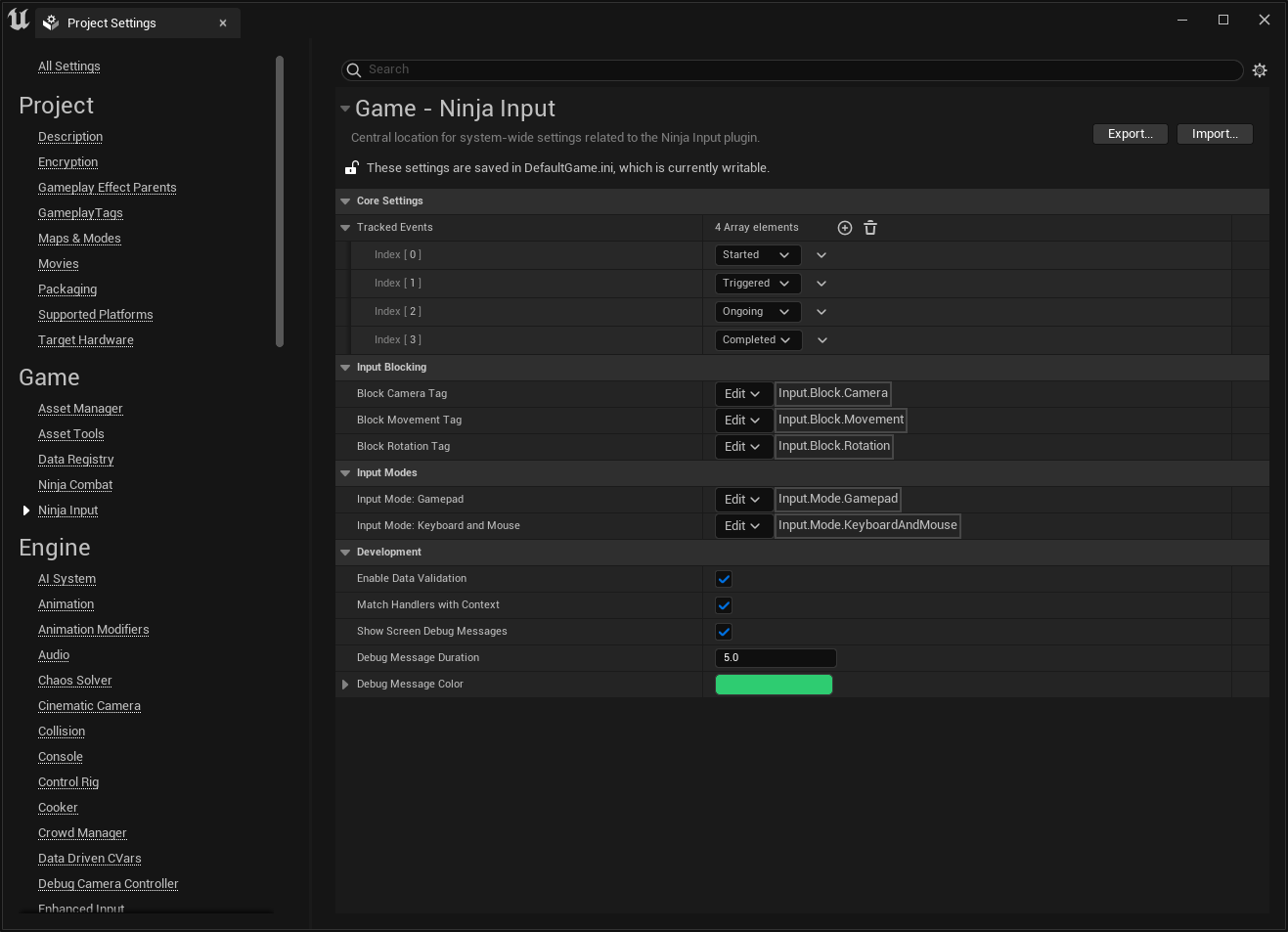
Verbose Log
The plugin will write a lot of information that is categorized as "verbose". This information can be useful whenever you need to further understand the flows that your input is following, without going into "debug mode" in your IDE.
To enable this, you must edit your DefaultEngine.ini file, and add the filters for the Input System as so:
[Core.Log]
global=log
LogNinjaInputManagerComponent=VeryVerbose
LogNinjaInputHandler=VeryVerbose
VeryVerbose can be overwhelming!
You can evaluate if it's necessary to use the "VeryVerbose" filter or "Verbose" is enough for your needs. Just keep in mind that both are valid options and the system will emit information pertinent to both categories.